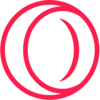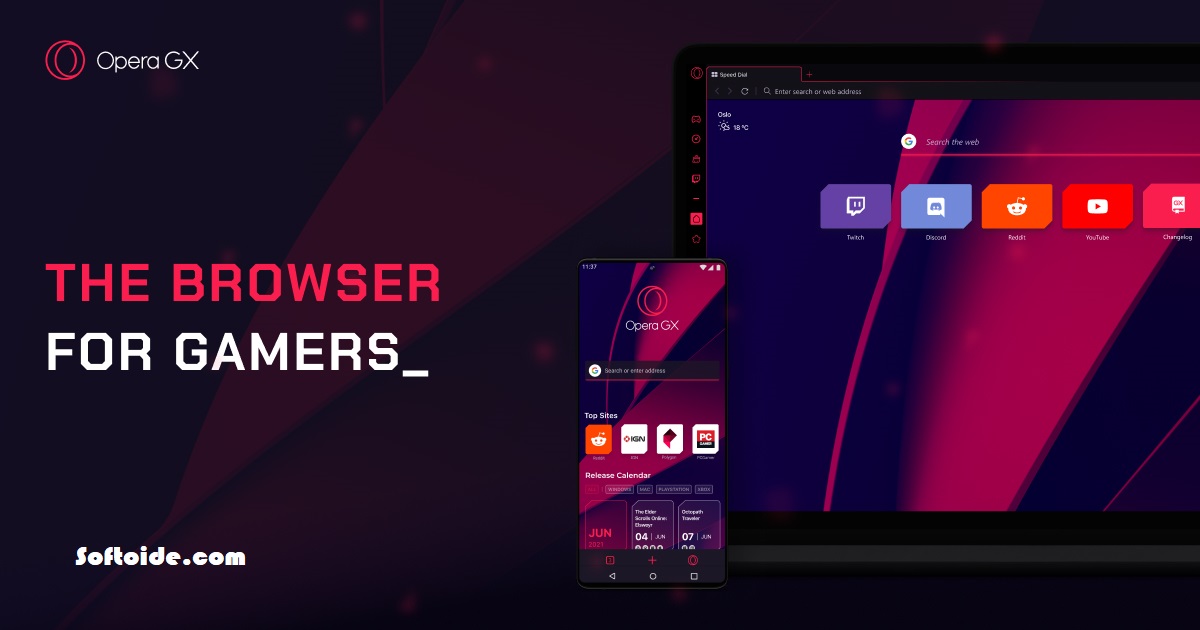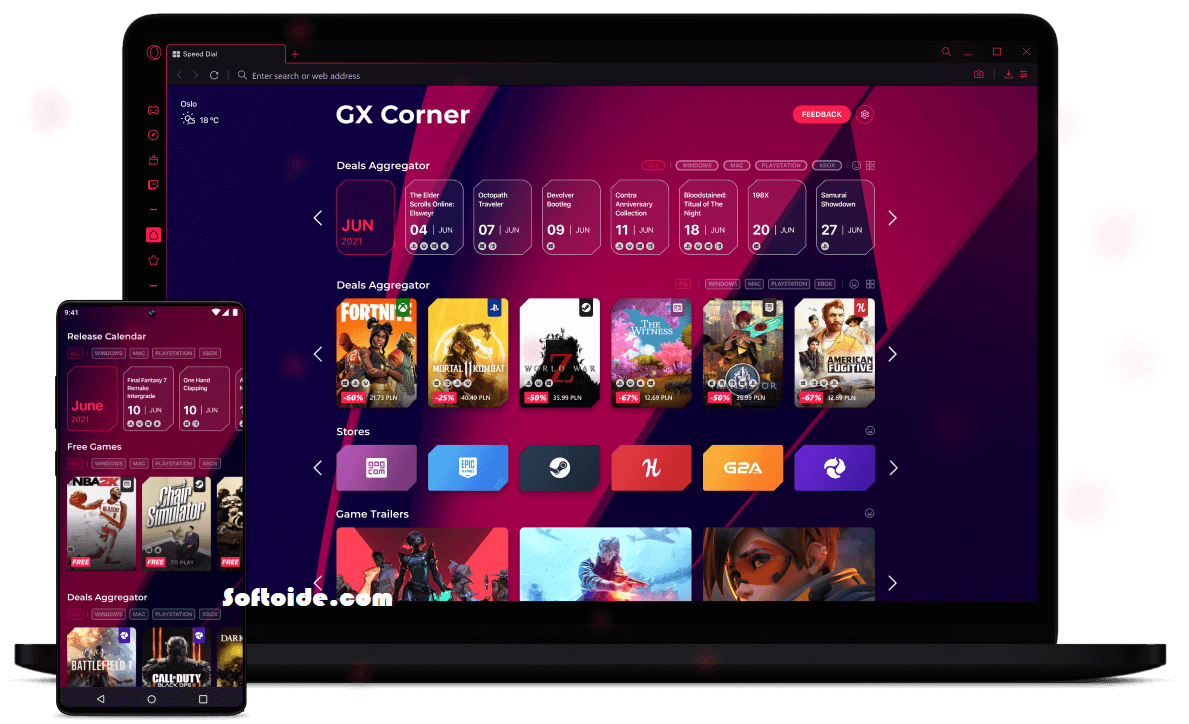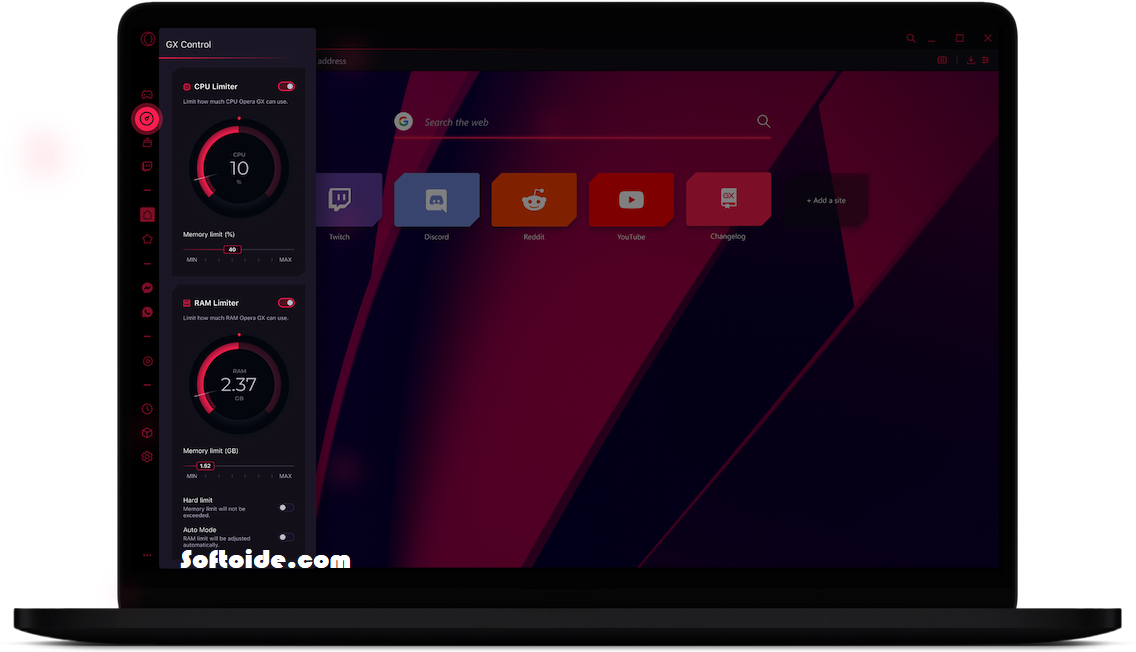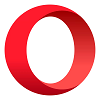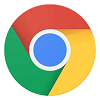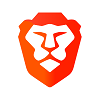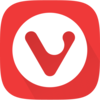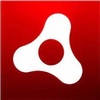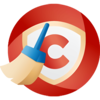Opera GX Gaming Browser 100.0.4815.44 (64-bit) latest version is available to free download for PC/Desktop Windows 11/10/8/7. Opera is the world’s first, number one, and fastest gaming browser built for gamers with RAM and CPU limiters!. Great web browser through which now you can controle the usage of your PC’s CPU and RAM.
Opera GX (64-bit) version has not only its own free VPN, and adblocker but also has many other features like TWITCH INTEGRATION, GX corner, GX sound, GX design, and GX themes.
Opera GX Gaming Browser brings you an unrivaled mobile and desktop gaming and browsing experience. The Flow feature connects mobile and desktop browsers to share files and allows you to set limitations on CPU, RAM, and Network usage.
Distinctive Features of Oper GX Gaming Browser
GX Control feature
Want to squeeze every last drop of performance out of your machine? Your browser can stay open. With the GX Control feature, you can restrict how much memory and processing power your browser can use.
RAM Capacity Limiter
The RAM limiter feature allows you to set a maximum amount of RAM that Opera GX 64-bit Browser can use. The default RAM Limiter setting is an attempt to find a happy medium between memory consumption and gameplay. The browser will make every effort to use as little memory as possible, but it will put user experience ahead of this.
Limit your CPU Usage
With the CPU Limiter feature, you may restrict the amount of processing power that your browser can utilize, freeing it up for other applications or games. Whether you’re playing or streaming a resource-intensive game, both GX Control functions are designed to ensure that your browser is accessible at all times.
Don’t miss online actions
With Twitch avoid missing any of the actions. You can see who is currently online and watch the online channels you follow, and you can even set up alerts for when the channels you watch go live, all from the convenience of your sidebar.
Stay up-to-date
With Corner GX Feature get all the latest and greatest gaming news, discounts, and releases in one convenient location.
GX Sound Effects
Opera GX’s in-browser sound effects were developed by sound designer Rubén Rincón and the band Berlinist, who were nominated for a BAFTA Games Award for Gris’s original music. The options menu allows you to turn the sound effects on and off.
GX Look & Design
You can change the look of your browser to match your personal preferences, down to the smallest detail.
Themes of GX
Pick your current wallpaper, or select one of GX’s professionally designed wallpapers.
Built-in-Communicators
Facebook Messenger, Telegram, Vkontakte, and WhatsApp are all built into the browser’s sidebar, allowing you to chat while you browse.
Pop-Up Video
Enjoy video-pop while you watch Twitch and YouTube. A floating window keeps the movie visible even while you switch between tabs or use other programs.
AdBlock Plus
Ad blocking functionality has been integrated for your convenience. Easy toggle off in favor of creators supported by advertising.
Safety with Free VPN
Increase your online safety and anonymity with no-limits, zero-logging VPN access for your browser.
Compatible with Google Chrome extensions
Opera browsers are compatible with Google Chrome extensions in addition to Opera’s own extensions store.
Floating Window for Game and Video
You can use a floating window to see guides, walkthroughs, streams, and other video content while you play.
Difference between Opera GX vs. Opera Browser
The Opera GX and Opera Browser are both developed by the same firm and use the same underlying engine, hence there are many similarities between the two. There are, nevertheless, important distinctions between them:
Interface for Users:
Unlike the more conventional Opera Browser, it offers a special interface designed specifically for gamers.
In-Game Options:
You can limit the browser’s CPU and RAM consumption for gaming using GX Control, and it has built-in Twitch and Discord connections as well as customized user interfaces. Opera Browser does not have these capabilities.
Performance:
When it comes to gaming performance, Opera GX is superior to Opera Browser thanks to its optimizations.
When compared to Opera Browser, it features a built-in limiter that prevents excessive use of system resources.
Ad-Blocker:
Ad blocking is standard on both browsers, but Opera GX’s implementation is more sophisticated.
Customization:
Customization is possible in both Opera Browser and Opera GX, although Opera GX offers more flexibility.
Availability:
While Opera GX is limited to the Windows and macOS platforms, Opera Browser supports those as well as Linux, Android, and iOS.
Conclusion
In conclusion, Opera GX is made specifically for gamers and includes features made to improve the gaming experience, whereas Opera Browser is a more standard web browser with a larger variety of features and support for more platforms.
How to use the Features of Opera GX
The Opera GX browser was developed with gamers in mind. It has several features, including the ability to change its appearance, a built-in ad blocker, and interaction with services like Twitch and Discord. Follow these instructions to get the most out of Opera GX:
Save and Setup:
You should start by getting Opera GX from either the official website or softoide.com and installing it on your computer.
Modify the User Experience:
Once the browser is installed, you can alter its appearance by selecting “Easy Setup” from the menu on the left. Several different styles, backgrounds, and color palettes are available for your selection.
Connect Twitch and Discord:
If you want to connect your Twitch and Discord accounts, you can do so by going to the “Browser” section of the settings and clicking on “Features.” In this section, you’ll find options to activate and fine-tune your integrations with Twitch and Discord.
Refer to GX Corner:
Opera GX’s GX Corner is where you can find the latest in gaming news, discounts, and new releases. The GX Corner icon is located on the sidebar to the left.
If you’re using GX Control:
The app’s GX Control function lets you set consumption caps on the browser’s resources. To use it, select the GX Control tab from the sidebar on the left.
Put on ad blocker:
It has a pop-up and ad blocker installed by default. The “Block ads” button in the sidebar to the left allows you to switch it on or off.
Do Some Data Sharing:
By signing into your Opera account on other devices, you can synchronize your preferences, bookmarks, and passwords.
Frequently Asked Questions
When compared to other browsers, what makes Opera GX special?
Opera GX is a browser that was made with gamers in mind, and it has several tools that can improve your gameplay. These include a scannable UI, in-browser ad blocking, Twitch and Discord integration compatibility, and GX Control’s resource management settings.
Is Opera GX compatible with Windows?
Windows 11/10/8/7 (64-bit only) users can download Opera GX.
Can I use Opera GX for nothing?
There is no cost to you for using Opera GX.
Is it possible to transfer Opera GX bookmarks and preferences from another browser?
Your bookmarks and preferences from browsers like Chrome and Firefox can be imported.
Is there a virtual private network (VPN) feature in Opera GX?
Yes, the Opera GX Browser for PC has a ton of cool extras like a free VPN and an ad blocker already installed.
How do I alter Opera GX’s look and feel to my liking?
The “Easy Setup” option in Opera GX’s sidebar to the left allows you to personalize the browser’s appearance. Several different styles, backgrounds, and color palettes are available for your selection.
Is there a way to activate the Discord and Twitch connections in Opera GX?
To activate the Twitch and Discord add-ons, select “Browser” from the menu and then “Features.” In this section, you’ll find options to activate and fine-tune your integrations with Twitch and Discord.
Can Opera GX synchronize my data across devices?
Bookmarks, preferences, and passwords are all synced between devices when you sign in to your Opera account.
How do I restrict Opera GX so it doesn’t hog all of my resources?
Using the GX Control function, you can restrict the software’s access to system resources. To use GX Control, simply click on its tab in the left nav.
The Process of Uninstalling Opera GX Gaming Browser
- The Opera GX instances must be closed.
- Select “Control Panel” in Windows’s menu of options.
- For this, open the Windows Control Panel and select either “Programs and Features” or “Add or Remove programs,” depending on your OS.
- Check the list of installed software for Opera GX.
- To delete Opera GX, choose it from the list by clicking on it, and then click the “Uninstall” option.
- To successfully uninstall, just stick to the on-screen prompts.
- When it’s done, your computer will need to be restarted.
Safe your Bookmarks and other data before uninstalling Opera GX
Keep in mind that your bookmarks, history, and passwords will be lost if you uninstall Opera GX. Before removing Opera GX from your computer, export any data you want to save. Access this by clicking the “Bookmarks” menu, followed by “Export bookmarks,” and then save the resulting file to your hard drive. Going to the “Settings” menu, clicking on “Passwords,” and then clicking on the “Export” button will also export your passwords.
Alternatives Browser to Opera GX
Opera: Powerful browser with ad blocking, VPN, and other features for improved performance.
Chrome: The lightweight, cost-free browser optimized for today’s web
Firefox: Designed with speed and personalization in mind, this browser also puts privacy and security first.
Edge: A cutting-edge web browser that works quickly and smoothly, with high compatibility and full support for Microsoft services.
Brave: Brave is an ad and tracker-blocking browser that prioritizes privacy and can significantly improve your online safety.
System Requirements to Install Opera GX Gaming Browser
- Supported OSes (64-bit only): Windows 7, Windows 8, Windows 8.1, Windows 10, and Windows 11.
- Processor: Intel Core 2 Duo, AMD Athlon 64, or comparable.
- Minimum: 2 GB RAM and 500 MB available disc space
- A video card that supports DirectX 9.0c or later
- Minimum 1024 x 768-pixel screen resolution
FEATURES Dedicated to Video Gaming
- Automatically capped resources
- Advanced privacy settings
- Personalize design
- Integration with Twitch
CONS
- Is missing certain standard functionality.
- Can need a lot of time or money.
Conclusion
For PC and laptop gamers, Opera GX is a browser that has been optimized with several features. It has an ad-blocker built-in, and you can connect it to Twitch and Discord if you choose. GX Control allow the user to control the computer’s resources use by the browser. Its make opera GX ideal for playing games.
As an aa bonus, GX Corner is included for keeping abreast of the newest gaming news, sales, and releases. Opera GX’s low system requirements make it suitable for a broad variety of computers. If you’re a gamer looking for a dedicated browser with special features tailored to your needs, Opera GX is a great option.